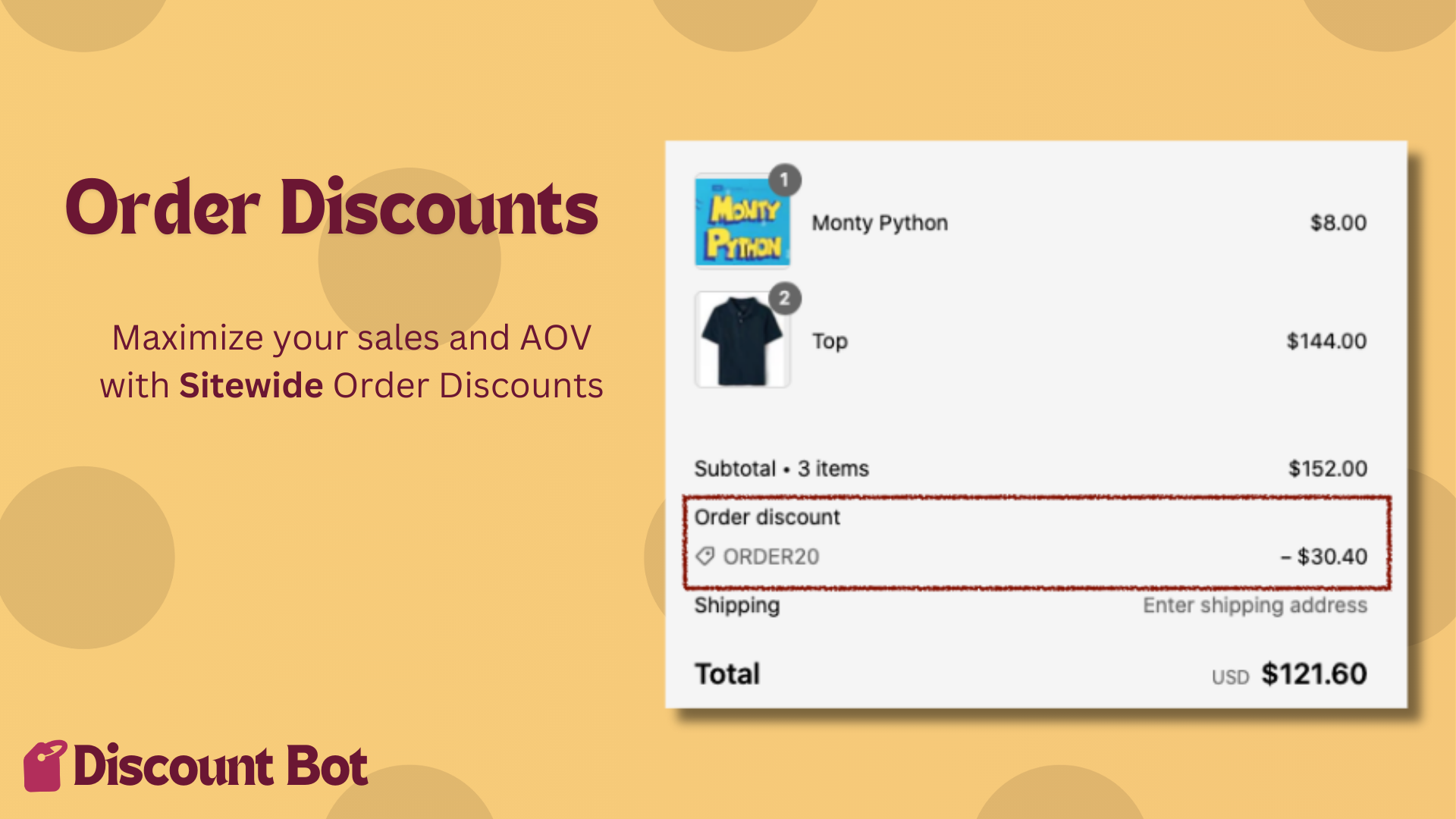
Sitewide Order Discounts: 4 Proven Ways to Maximize Sales
In this post, you’ll learn how to use sitewide Order discounts in Discount Bot for Shopify to maximize sales and AOV.
You will also learn how Discount Bot’s Order discounts (automatic or code) go beyond native Shopify discounts and how to use them effectively.
Let’s get started!
- Include/exclude products, collections or customers
- Stack order and product discounts
- Apply discount to whole cart
- Set an upper limit to percentage discounts
1. Include/exclude sale items, products, collections or customers
When creating Order discounts, especially the ones that apply sitewide, it would be great to quickly select just the right items for discount eligibility. Discount Bot lets you do exactly that by including OR excluding the following:
- Sale items (the items that have a compare-at-price)
- Specific products
- Specific collections
- Specific customers (using customer tags)
Here’s a quick example for setting up eligibility that
- Applies to: VIP customers AND full priced items
- Does not apply to: Wholesale customers OR Summer Fun collection
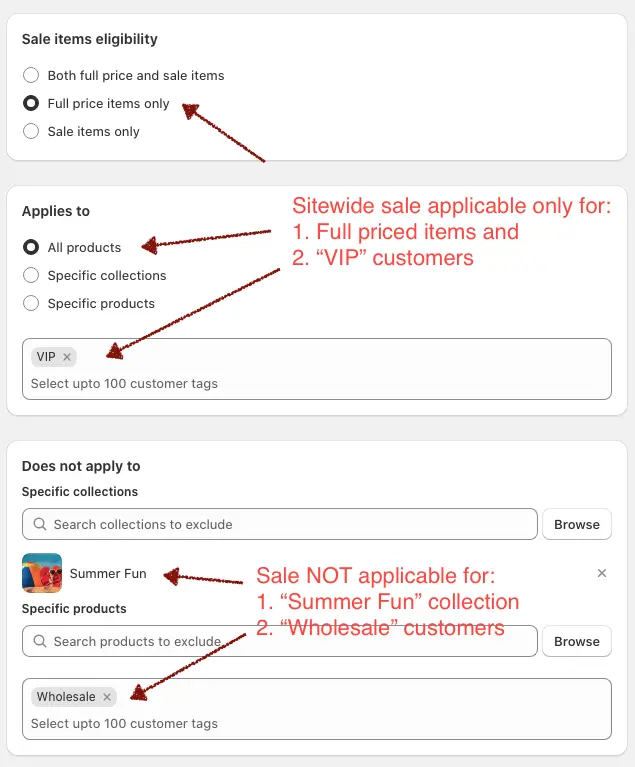
You can go here to learn more about how to set up sitewide eligibiligy using exclusions.
2. Stack order and product discounts
In Shopify, Product discounts cannot be combined if they apply to the same products:

Also, Shopify’s native Order discount always applies to the whole order. There’s no way to limit the Order discount to certain products.
With Discount Bot, you can overcome these limitation by making one of the discounts an Order discount.
- Item Top gets a 10% product discount and another stacked 10% order discount
- Other items in the cart don’t get any discount (Product OR Order) because both our discounts are targeted just for shirts
You’ve essentially stacked discounts for the same product:
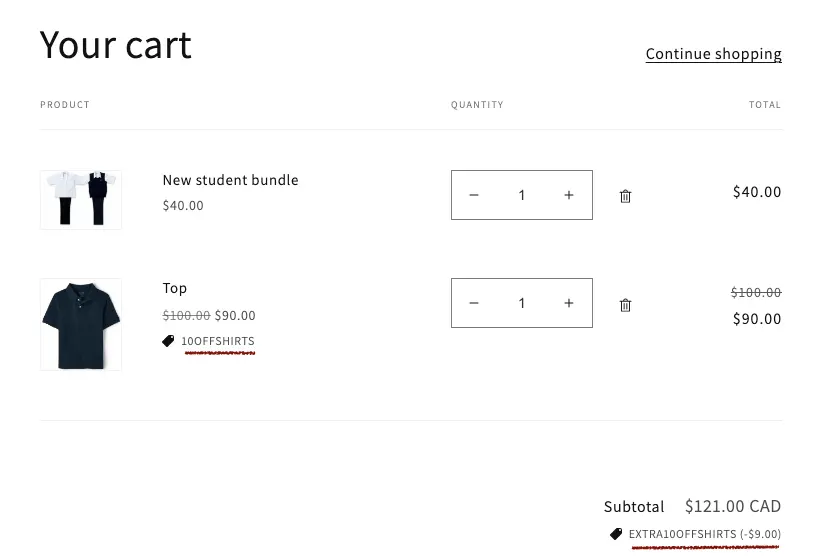
3. Apply discount to whole cart
There might be times when you’d like to use the eligible products as a criteria for discounts, but still want to apply the discount for the whole cart.
Let’s take an example.
Suppose you want to give a 20% order discount for the entier order when there are 2 Tops in the cart, this is how you can set it up:
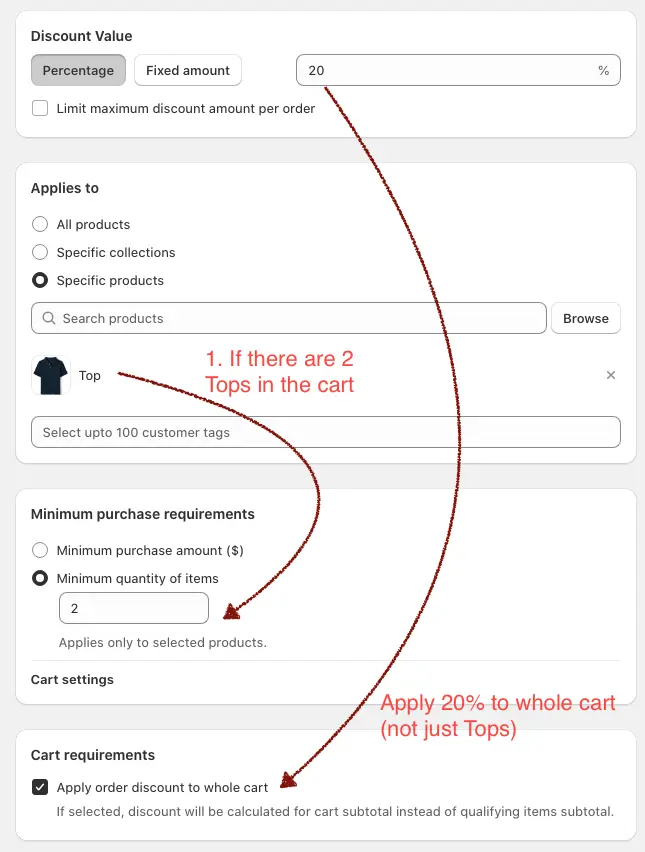
When the customer adds 2 Tops, they get 20% for the whole order:
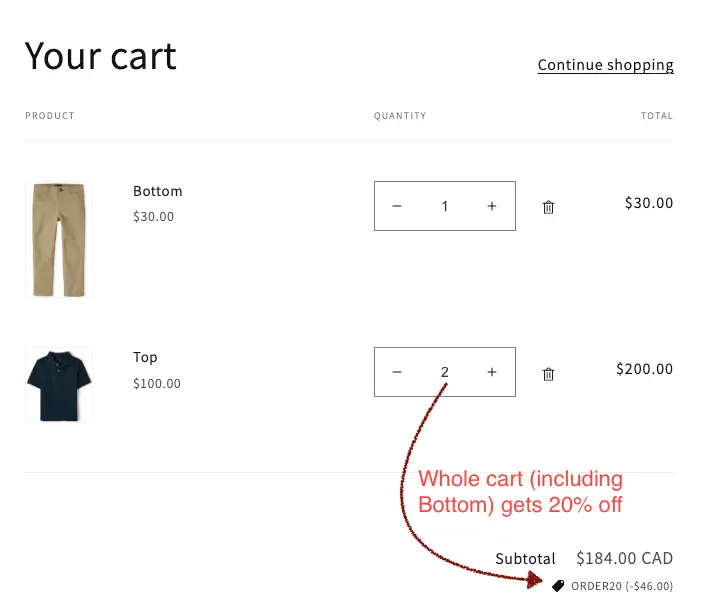
4. Set an upper limit to percentage discounts
Percentage discounts are more popular for sitewide sales. However, you also want to make sure that we don’t end up giving a very large amount of discount inadvertently.
If you’re having a 20% sale, you can limit the discount amount to, for example, $100:
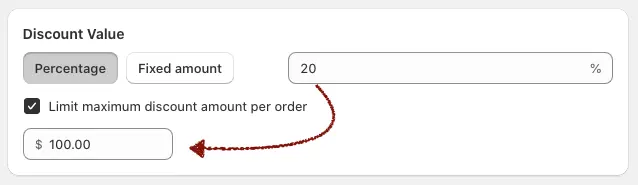
And here are the discounts a customer gets for different cart totals:
- $300 cart total - discount of $60
- $500 cart total - discount of $100
- $5,000 cart total - still only a discount of $100
Caveat: Combining with large product discounts
Due to a technical limitation within Shopify, apps (including Discount Bot), don’t have the discounted product prices when order discounts are being calculated.
Therefore, if an order discount is set to be combinable with large product discounts, Discount Bot calculates the resulting discount amount (when applying the percentage) using the full prices of the products.
Because of this, customers could receive a higher total discount (but still only up to the maximum allowed amount) when combining Order discounts with large Product discounts.
An example should make this abundantly clear. Let’s say you’ve set up 2 discounts:
- A 40% Product discount
- A 50% Order discount (Shown below)
When you set up the Order discount to be combinable with Product discounts, you’d get this warning:

Let’s see why…
When you have just one Top in the cart, you get the correct 50% Order discount:
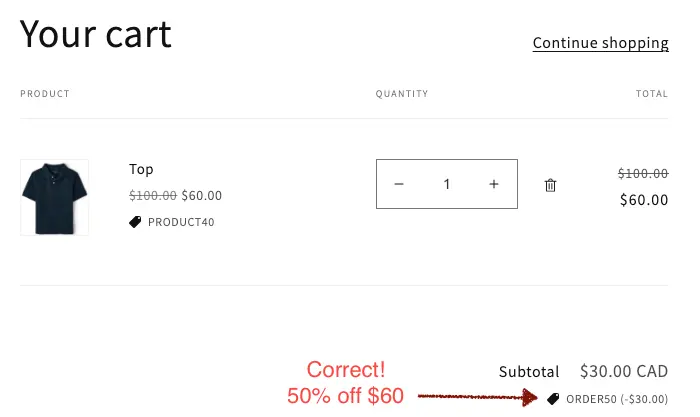
However, when you add 2 Tops to the cart, you run into the caveat. The customer get’s $80 off (the maximum amount set) instead of just $60 off (50% off $120). This is because Discount Bot thinks the customer is going to get $120 and applies the max $80 discount instead:
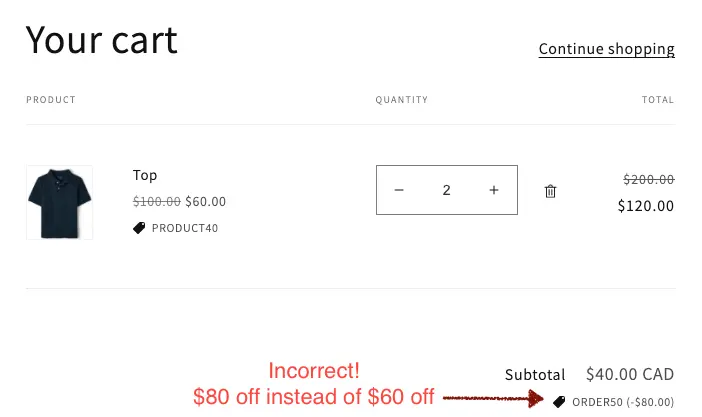
For 3 or more Tops, the cut-off is applied correctly (for this setup). Here’s the discount when there are 10 Tops in the cart:
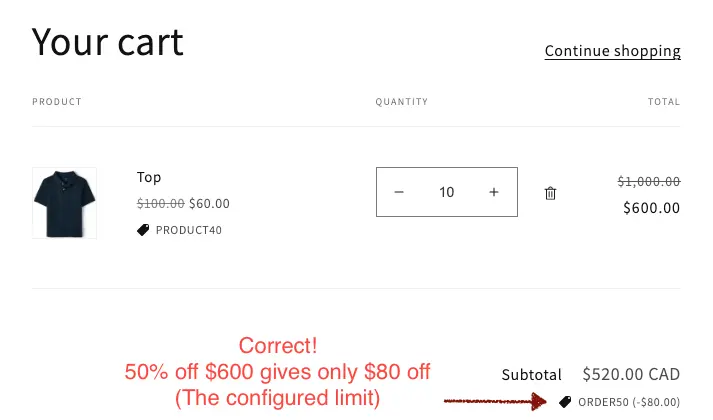
Working around the caveat
Here are a couple of ways to work around the caveat:
- Don’t use the “Limit maximum discount amount per order” option
- This will, of course, let customers get the full percentage discount without an upper limit, but conversely, in the above situation with 2 Tops in the cart, customers only get $60 off instead of $80.
- Don’t set up Order discounts that use maximum discount option to be combinable with Product discounts - especially if the Product discount is large
- Again, in the 2 Tops scenario, because the Order discount is not combinable with Product discounts, Shopify will only apply either the Product discount OR the Order discount (whichever is greater). If Shopify ends up applying the Order discount, then giving customers $80 off (the upper limit) would in fact, be the correct logic because, without the limit, customers would have received $100 off (50% off $200) instead.
In the end, it is up to you to decide how to use these settings so you have the best discounting strategy that works for you.
Conclusion
The scenarios discussed in this post should guide you in creating the perfect discounting strategy, especially when combining them with Product, Product volume and other discounts available in Discount Bot.
If there are any questions regarding these settings, please don’t hesistate to reach out to support@thecartwiz.com.
Install Discount Bot from the app store and find out - we also provide a 7 day trial.